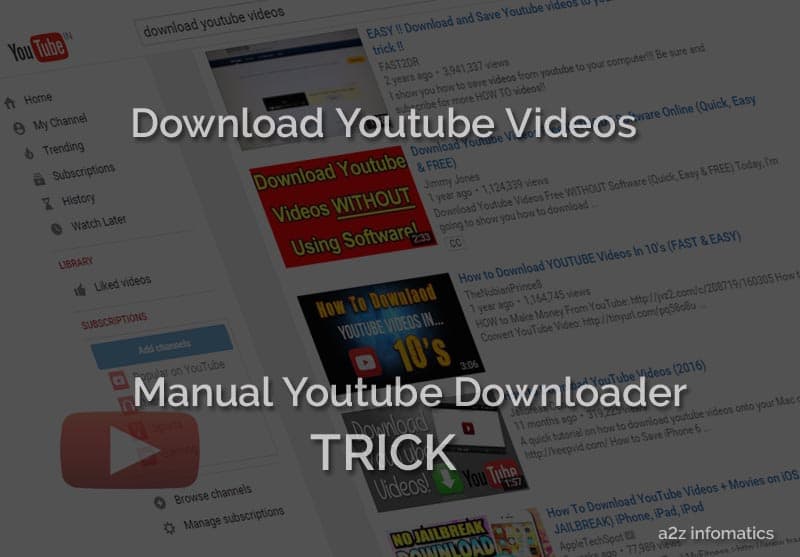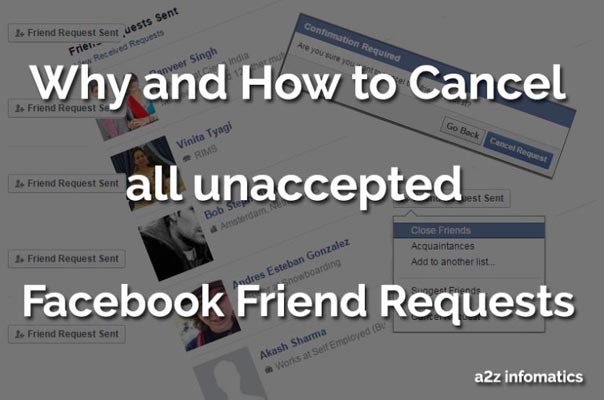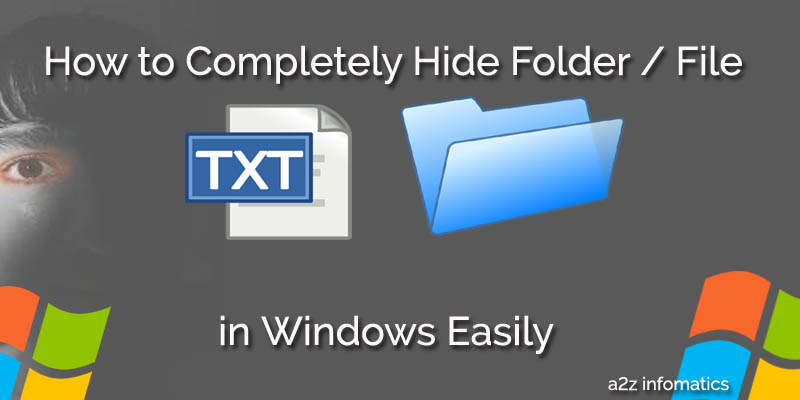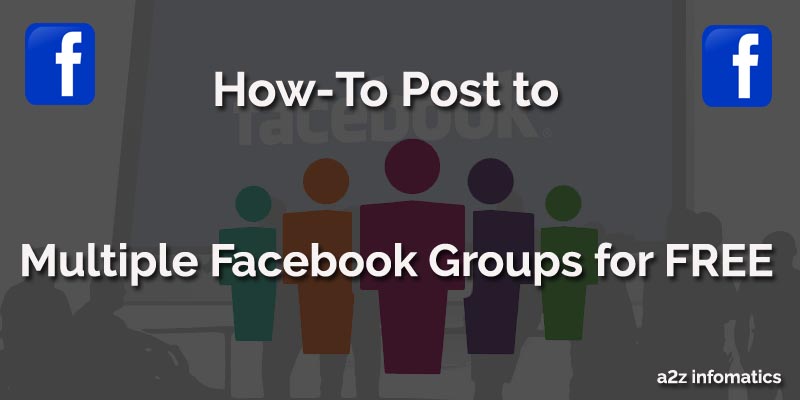Before starting Today’s discussion, Can we ask your favourite media player for the computers and mobiles. To tell you the truth, we have a very good idea about your answer, Majority of the people will say VLC (Video LAN Client) Player for the Computers and MX Video Player for the mobiles. Do you know, why these CHOICES are on the TOP of the list. Actually, the ability to amplify the volume upto 200% and online streaming of the videos makes them the leader in the category. Although they have many more important features inside them, but the listed one’s are the main reason for their domination. In fact, there are very few software’s / apps available, which provide both the features of amplifying the volume and streaming of the online videos inside them.
The other good things about VLC and MX Player is that, they both have a very good balance between performance and the appearance in their design, you can say perfectly designed. We too, use them as our first choice in the computers and mobiles.
Now the main topic, for which we are here & you are reading this with curiosity, how to use MX Player to play the audio files in the Mobile Phones. Basically, MX Player is for playing the Video files, but in the latest versions of MX player, there is a hidden feature to play the Audio files too. Today, we will discuss the same hidden feature to play the Audio Files in MX Player., you just have to do some manual settings to activate that feature to play the Audio files. So, let’s move to the main doings for this act, activating the feature to run Audio files.
How to Enable MX Video Player to play the Audio Files.
You maybe wondering, why MX people haven’t activated this feature by default. We think, this feature is still under development mode and has been packed in some latest version, just to experiment or to check users reaction. Although, there is no official statement related to this, but we are sure they will provide this feature as a default feature in the coming days. Meanwhile, you don’t have to wait for that time as we are instructing you about how to activate that, below are the simple, complete instruction to activate this great feature to play the Audio Files within the MX player.
1)- Open / Start MX player in the Phone / Device. (Please confirm if you have the latest version installed, If not, go to the respective app store and download / install it first).
2)- Here, in the MENU section (3 Vertical dots at Top-Right of the phone’s screen), TAP it and go to the “SETTINGS” option under MENU.
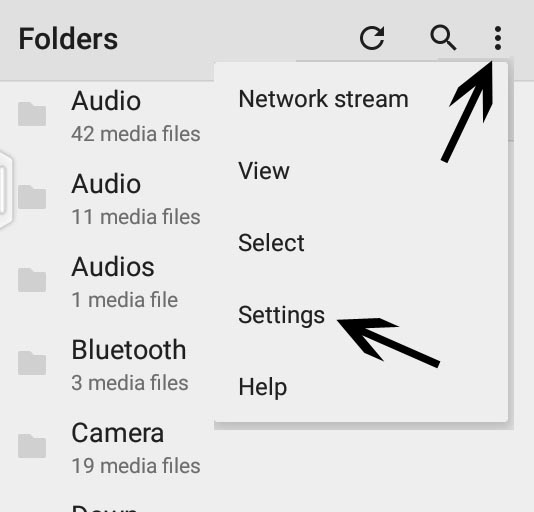
3)- Inside the SETTINGS option, you will see “Audio” option, TAP to it to get inside.
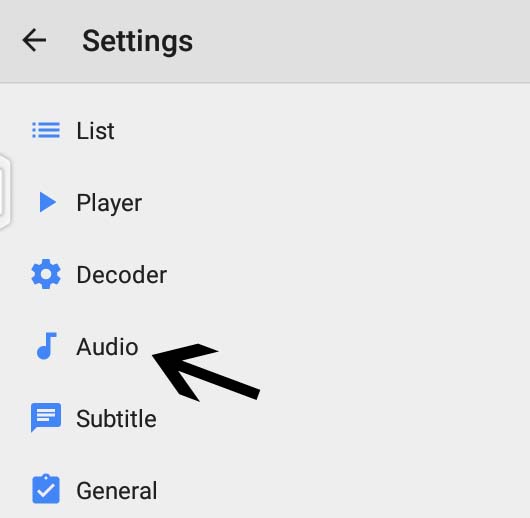
4)- Here, you will have the “Audio Player” option, just select this to use MX Player as an audio player.
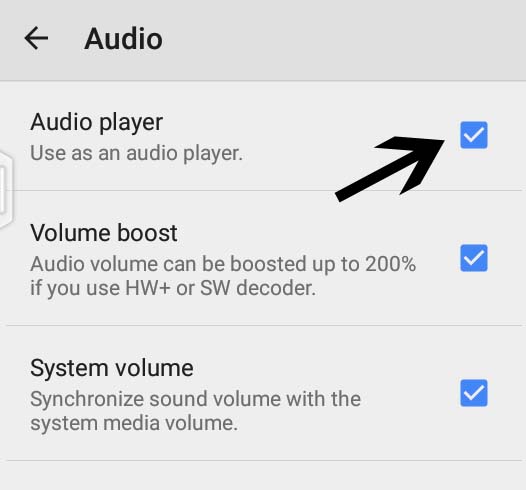
5)- At last, Go to the MX Video Player home screen and TAP to the refresh button to have the Audio files in the list.
Congo!, Your MX player is now the complete Media Player now. Play whatever you like, without any restrictions 🙂 .
How to Boost the volume upto 200% in MX Video Player, oh sorry MX Audio Player.
As discussed earlier, MX player is widely used due to its volume boosting ability, up-to 200 percent. It can only boost the volume, if and only if you use S/W or HW+ decoder. Generally, this option is activated by default, if not, below are the complete steps to enable it.
1)- Repeat all the steps of above section (How to Enable MX Video Player to play the Audio Files) and get into the “Audio Player” option.
2)- Here, you have the option “Volume Boost” Now, Select it to boost the volume upto 200%.
Don’t you think, that was DAMN easy 🙂 .
How to Enable Background Playback feature for the Video Files in MX Video Player.
In the MX Player, by default, background playing for the audio files is enabled, and disabled for the video files. Whenever we close the application, the active video too get closed with the app. If you like to keep viewing the video after closing the MX Player app, below are the instruction to activate it manually.
- Go to the Settings section of MX Player (explained above).
- Select “Player” option, TAP to it and get inside.
- Here, just scroll down to find the option “Background Play”, select it.
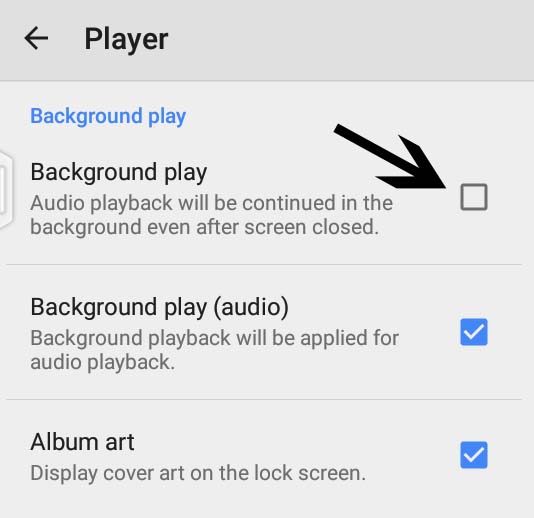
Note: By selecting this option, the audio playback will be continued in the background even after screen is locked.
Some Downsides of Using / Utilizing MX Video Player as an Audio Player.
Beside all the good lines about MX Video Player, there are some bad one’s too for using it as an Audio Player. We assume they will erase all these bad lines in the upcoming days BUT at present below are some downsides for the MX Audio Player.
- Shuffle / Repeat option is not available for playback.
- Inability to filter the songs in perspective to the Artists / Albums.
- You can’t create individual playlist.
- Absense of the Visualisation.
With all these drawbacks, MX Audio Player is still the first choice of majority of the population. We are sure MX Player people are thinking about that and will soon erase all these drawbacks from the list. Start using MX Audio player, enjoy boosted volume on your phones, we bet you will never get the same voice quality anywhere else.
Final Words about Complete MX Media Player.
Today you people have learned about playing the audio files within the MX Video player. You can apply this tweak to any of the other platforms (iOS or Windows) including Android, using the same procedure, which we have explained above. We hope you will enjoy playing your favourite music on the most loved MX Player.
That’s all we have related to this subject, we are signing out now, with the promise to be back with many many more tweaks like this. Please share your experiences about using the MX Player in this avatar. Tata, bye bye, Stay Blessed and keep visiting a2z infomatics.